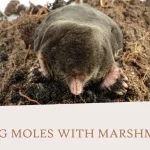Having both a Mac and iPad opens up amazing possibilities. These two devices work together like best friends. You get more done when you use them as a team. This guide shows you the 5+ Things You Can Do with A Mac and iPad that will change how you work and play.
Why Mac and iPad Make a Great Team

Apple built these devices to connect with each other. When you own both, you unlock special features. Other brands cannot match this smooth connection. Let’s explore what happens when you combine these powerful tools.
1. Copy and Paste Between Your Devices
One of the best 5+ Things You Can Do with A Mac and iPad is copying content from one device to another. This feature saves you tons of time every day.
How This Magic Works
- Copy text on your iPad
- Walk to your Mac and paste it there
- Works with photos and videos too
- No cables needed
- Happens instantly through your internet connection
Setting Up Copy and Paste
Getting this feature ready is simple:
On Your iPad:
- Open Settings app
- Tap General
- Find AirPlay & Handoff
- Turn on the Handoff switch
- Use the same account on both devices
On Your Mac:
- Click the Apple symbol in the corner
- Pick System Settings
- Choose General
- Click AirDrop & Handoff
- Turn on the Handoff option
Daily Uses for Cross-Device Copying
- Copy research from iPad and put it in Mac documents
- Move photos from iPad to Mac in seconds
- Share phone numbers between devices
- Transfer website links quickly
- Keep text formatting when you move it
2. Start Work on One Device, Finish on Another
Another cool thing from our 5+ Things You Can Do with A Mac and iPad list is starting tasks on one device and finishing on the other. You never lose your place.
How Device Switching Works
- Begin writing an email on your iPad
- See that same email waiting on your Mac
- Click to continue exactly where you stopped
- Works with many popular apps
- Keeps your cursor in the right spot
Apps That Support Device Switching
- Safari web browser
- Mail for emails
- Notes for writing
- Pages for documents
- Keynote for presentations
- Numbers for spreadsheets
- Maps for directions
- Reminders for tasks
- Calendar for appointments
- Many other apps from different companies
Getting the Best Results
- Connect both devices to the same WiFi
- Keep Bluetooth turned on
- Sign in with the same Apple account
- Update your software regularly
- Keep devices close to each other
3. Share Files Without Cables or Email
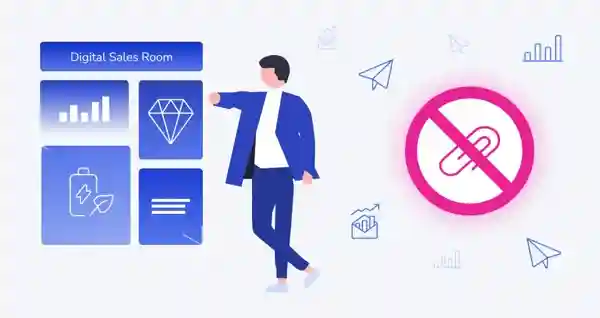
File sharing ranks high in our 5+ Things You Can Do with A Mac and iPad. This wireless system moves files between your devices safely and quickly.
What You Can Share
- Pictures and movies
- Documents and PDFs
- Web pages and links
- Contact information
- Map locations
- Voice recordings
- App content
How to Share Files
From iPad to Mac:
- Pick the file you want to send
- Tap the Share button
- Choose your Mac from the list
- Accept the file on your Mac
From Mac to iPad:
- Right-click your file
- Select Share, then pick the sharing option
- Choose your iPad
- Accept the file on your iPad
Tips for Better File Sharing
- Turn on WiFi and Bluetooth
- Set sharing to “Everyone” when needed
- Keep devices near each other
- Use “Contacts Only” in public places
- Big files move faster on the same WiFi network
4. Use Your iPad as a Second Mac Screen
This feature stands out among the 5+ Things You Can Do with A Mac and iPad. Your iPad becomes an extra monitor for your Mac. This gives you much more screen space.
Setting Up Your Second Screen
- Make sure both devices work with this feature
- Connect to the same WiFi network
- Click the Control Center on your Mac
- Select Screen Mirroring
- Pick your iPad from the options
- Your iPad now shows Mac content
Devices That Work Together
Mac Computers That Work:
- MacBook Pro from 2016 or newer
- MacBook Air from 2018 or newer
- iMac from 2017 or newer
- iMac Pro from 2017
- Mac Pro from 2019
- Mac Studio from 2022 or newer
iPad Models That Work:
- All iPad Pro models
- iPad Air 3rd generation or newer
- iPad 6th generation or newer
- iPad mini 5th generation or newer
Great Ways to Use Two Screens
- Design work with more space
- Video editing with timeline on second screen
- Programming with help documents on iPad
- Presentations with notes on iPad
- Music making with controls on iPad
Touch Controls on iPad
When your iPad becomes a second screen, you get special controls:
- App shortcuts and tools
- Volume and brightness controls
- Quick access to common functions
- Custom button layouts
- Smart options based on what app you use
5. Smart Features That Work on Both Devices
Recent updates brought new smart features to our 5+ Things You Can Do with A Mac and iPad list. These tools help you work better across both devices.
New Smart Tools
- Chat assistance for better productivity
- Picture creation tools
- Custom emoji making
- Smart photo understanding
- Writing help in all apps
How Smart Features Connect Your Devices
- Start a project on iPad with smart tools
- Continue improving it on Mac
- Share created content instantly
- Access same tools on both devices
- Keep your work history everywhere
Real-World Uses
- Make pictures on iPad, edit them on Mac
- Get writing help for emails and documents
- Create custom emojis that appear on both devices
- Get smart suggestions for your work
- Better photo searching and organizing
6. Keep Everything Updated Everywhere
Cloud storage is essential in our 5+ Things You Can Do with A Mac and iPad. Your files stay current on both devices without any work from you.
What Stays in Sync
- Documents and desktop files
- Pictures and videos in full quality
- Notes with pictures and formatting
- Tasks and calendar events
- Website bookmarks and reading lists
- Passwords and payment cards
- App settings and data
- Email accounts
Making Cloud Storage Work Better
- Turn on cloud storage on both devices
- Use smart storage to save space
- Set up photo syncing
- Back up your iPad to the cloud
- Use password syncing for easy sign-ins
Managing Your Storage Space
- Check your storage use often
- Delete files you don’t need
- Use space-saving photo options
- Consider buying more storage
- Clean up old device backups
7. Use iPad Camera with Mac Apps
This camera feature adds to our 5+ Things You Can Do with A Mac and iPad. You can use your iPad’s great cameras directly in Mac programs.
Using iPad Camera on Mac
- Open a document on your Mac
- Right-click where you want a photo
- Select “Take Photo with iPad”
- Use your iPad to take the picture
- The photo appears in your Mac document
Camera Features Available
- Document scanning with smart edge detection
- High-quality photos using iPad cameras
- Drawing creation with Apple Pencil
- Live video for video calls
- Professional photo quality in Mac apps
Perfect Uses
- Adding photos to presentations instantly
- Scanning documents to save digitally
- Making visual content for websites
- Professional photography work
- Creating educational materials
8. Same Apps on Both Devices
Some iPad apps work on Mac too. This gives you another item for our 5+ Things You Can Do with A Mac and iPad list.
Benefits of Shared Apps
- Same look on both devices
- Settings sync between devices
- Works great on each device type
- Touch and mouse support
- Same features everywhere
Popular Shared Apps
- Twitter for Mac
- News app for reading
- Home app for smart house control
- Stocks with live data
- Voice Memos with syncing
- Many work and productivity apps
Getting the Most from Shared Apps
- Use touch on supported Macs
- Learn keyboard shortcuts
- Enjoy bigger screens
- Use Mac-only features when available
- Keep your work flowing between devices
9. Control Both Devices with One Keyboard and Mouse
This advanced feature tops our 5+ Things You Can Do with A Mac and iPad list. Use your Mac keyboard and mouse to control your iPad too.
Setting Up Device Control
- Update both devices to newest software
- Connect to the same WiFi network
- Sign in with same Apple account
- Turn on the feature in settings
- Place your iPad next to your Mac
How Device Control Works
- Move your mouse to the Mac screen edge
- The mouse appears on your iPad screen
- Type on iPad apps using your Mac keyboard
- Move files between devices by dragging
- Control multiple screens with one setup
Great Uses for Device Control
- Design work across multiple screens
- Keep reference materials on iPad while working on Mac
- Extended desktop for work apps
- Easy multitasking across devices
- Professional presentations with dual screens
10. Create Powerful Work Systems
The final item in our 5+ Things You Can Do with A Mac and iPad involves building smart work systems using both devices together.
Content Creation Systems
- Research on iPad with note-taking
- Writing and editing on Mac with full keyboard
- Photo editing starting on iPad, finishing on Mac
- Video work using both devices for different jobs
- Audio creation with iPad recording, Mac editing
Business Work Systems
- Client meetings with iPad presentation, Mac backup
- Data work on Mac, mobile reports on iPad
- Email management across both devices
- Project management with device-specific tasks
- Travel work maintaining full capability
Creative Work Systems
- Digital art starting on iPad
- Print work finishing on Mac
- 3D modeling across devices
- Music creation using both devices
- Photography from taking photos to final publishing
Getting Started with Your Mac and iPad Team
To use these 5+ Things You Can Do with A Mac and iPad, follow these setup steps:
First Setup
- Sign in with the same Apple account on both devices
- Turn on cloud services you need
- Enable device connection features
- Set up file sharing
- Configure copy and paste between devices
Best Settings
- Keep WiFi and Bluetooth on for both devices
- Use automatic updates for newest features
- Set up security with two-step login
- Configure time limits if sharing with family
- Turn on device finding for security
Fixing Common Problems
- Restart both devices if features stop working
- Check both devices use the same network
- Make sure Apple accounts match on both devices
- Update to newest software versions
- Reset network settings if connection problems continue
Security and Privacy Tips
When using these 5+ Things You Can Do with A Mac and iPad, keep your information safe:
Privacy Protection
- All data transfers use strong security
- Cloud syncing includes advanced protection
- Local network features don’t send data to servers
- Apple doesn’t access your synced content
- Two-step security protects your Apple account
Best Security Steps
- Use strong passwords for your Apple account
- Turn on automatic security updates
- Be careful when sharing files in public
- Check privacy settings regularly
- Keep both devices physically safe
Getting the Most from Your Investment
These 5+ Things You Can Do with A Mac and iPad are just the start of what you can achieve:
Planning for the Future
- Choose iPad models with enough storage
- Buy Mac models that support all connection features
- Consider protection plans for both devices
- Stay current with software updates
- Plan for battery replacement as devices get older
Helpful Accessories
- Apple Pencil for better iPad productivity
- Keyboard for iPad when needed
- Quality cases for device protection
- Good charging solutions for both devices
- External storage for large file work
Conclusion
The 5+ Things You Can Do with A Mac and iPad create one powerful system. These features boost productivity and creativity significantly. Start with basic copying and file sharing, then explore advanced options like second screen mode. Whether for work or personal use, this combination delivers amazing results. Your devices work together seamlessly, making daily tasks easier and more efficient.