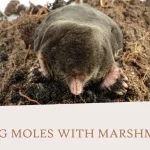Your computer runs slow. You wait too long for programs to start. Files take forever to open. The good news is simple. You can fix this problem today.
RAM and Hard Drive Enhancements for Computer systems work like magic. They make old computers feel new again. This guide shows you exactly how to do it.
What Makes Computers Slow?

Your computer has two main parts that control speed. RAM stores things you use right now. Your hard drive keeps all your files.
When these parts are old or small, everything slows down. Your computer struggles to keep up with your needs.
RAM Explained Simply
RAM works like your desk at work. A bigger desk lets you spread out more papers. More RAM lets your computer work on more things at once.
- Small RAM = Small desk = Less work space
- Big RAM = Big desk = More work space
- More space = Faster work = Happy you
Hard Drive Basics
Your hard drive is like a filing cabinet. Old filing cabinets have slow drawers. New ones slide open fast.
- Old hard drives spin like record players
- New SSDs have no moving parts
- No moving parts = Much faster speed
- Faster speed = Less waiting time
RAM Enhancements for Computer Speed

How Much RAM Do You Need?
Light Computer Use (8GB) Perfect for basic tasks:
- Reading emails
- Looking at photos
- Using web browsers
- Writing documents
- Watching videos
Normal Computer Use (16GB) Good for regular work:
- Photo editing
- Playing simple games
- Running multiple programs
- Video calls while working
- Music while browsing
Heavy Computer Use (32GB) Best for demanding work:
- Video editing
- Playing new games
- Running many programs together
- Working with large files
- Professional design work
Types of RAM in 2025
DDR4 Memory This type works in most computers today:
- Works in older computers
- Costs less money
- Easy to find in stores
- Very reliable choice
- Good for most people
DDR5 Memory This is the newest type:
- Much faster than DDR4
- Uses less electricity
- Works in new computers only
- Costs more money
- Best for gaming
Signs You Need More RAM
Your computer tells you when it needs more RAM:
- Programs start very slowly
- Your computer freezes often
- You hear the hard drive working hard
- Multiple programs won’t run together
- Simple tasks take too long
Benefits of Adding More RAM
Speed Improvements More RAM makes everything faster:
- Programs open in seconds
- You can run many programs together
- No more waiting for simple tasks
- Your computer stops freezing
- Everything feels smooth
Work Benefits Better RAM helps your daily work:
- Browse the web with many tabs open
- Edit photos without crashes
- Play games while other programs run
- Video calls work perfectly
- Music plays while you work
Best RAM for Different Users
Students and Basic Users 16GB DDR4 memory works great:
- Handle school projects easily
- Run video calls for classes
- Browse social media smoothly
- Write papers without problems
- Watch movies while doing homework
Gamers 32GB DDR5 memory is perfect:
- New games load super fast
- No lag during online play
- Record gameplay while playing
- Stream games to friends
- Run gaming programs together
Workers and Creators 32GB or more handles tough jobs:
- Edit 4K videos smoothly
- Work with huge photo files
- Run design programs together
- Handle big spreadsheets easily
- Process data without waiting
Hard Drive Enhancements for Computer Performance

Old Hard Drives vs New SSDs
Traditional Hard Drives (HDDs) These have spinning parts inside:
- Store lots of files cheaply
- Make noise when working
- Break easier when dropped
- Use more electricity
- Work much slower than SSDs
Solid State Drives (SSDs) These have no moving parts:
- Work silently all the time
- Last longer than HDDs
- Use less electricity
- Handle drops better
- Work incredibly fast
Types of SSDs You Can Buy
SATA SSDs These connect like old hard drives:
- Work in any computer
- Much faster than old drives
- Cost less than other SSDs
- Easy to install yourself
- Great first upgrade choice
NVMe M.2 SSDs These connect directly to your motherboard:
- Fastest storage you can buy
- Take up very little space
- Work only in newer computers
- Perfect for gaming
- Best for video editing
PCIe 5.0 SSDs The newest and fastest type:
- Incredibly fast speeds
- Cost the most money
- Need very new computers
- Perfect for professionals
- Future-proof choice
SSD Size Guide
500GB SSDs Good for basic needs:
- Windows and essential programs
- Some games or work files
- Budget-friendly option
- Perfect second drive
- Good for older computers
1TB SSDs Best size for most people:
- Windows plus many programs
- Several large games
- Good amount of work files
- Great value for money
- Recommended starting size
2TB SSDs and Bigger For power users:
- Huge game collections
- Professional video files
- Years of photos and documents
- No storage worries
- Investment in the future
How SSDs Make Everything Better
Startup Speed Your computer starts much faster:
- Windows loads in 15-30 seconds
- Programs open immediately
- No more long waits
- Ready to work right away
- Morning coffee still hot when ready
Daily Use Speed Everything you do gets faster:
- Files open instantly
- Photos load immediately
- Videos start playing right away
- Games load levels quickly
- Copying files happens fast
Gaming Benefits Games become much more fun:
- Load into games in seconds
- No waiting between levels
- Textures appear immediately
- Save games load instantly
- Online matches start faster
RAM and Hard Drive Enhancements for Computer Success
Why Upgrade Both Together
Upgrading both parts at once gives amazing results:
- Your computer feels completely new
- No part holds back the other
- You save money buying together
- One installation session fixes everything
- Maximum performance improvement
Budget Upgrade Plans
Starter Upgrade ($200-300) Perfect for tight budgets:
- Add 16GB DDR4 RAM
- Install 500GB SATA SSD
- Keep old drive for storage
- Huge improvement for little money
- Great return on investment
Balanced Upgrade ($400-600) Best value for most people:
- Install 32GB DDR4 RAM
- Add 1TB NVMe SSD
- Keep old drive if needed
- Handles everything you throw at it
- Future-proof for several years
Premium Upgrade ($800-1200) For power users and professionals:
- Install 32GB+ DDR5 RAM
- Add 2TB+ fastest SSD
- Remove old slow drives
- Maximum performance possible
- Ready for any task
What to Expect After Upgrades
Before Upgrades Your computer frustrates you:
- Takes 2-5 minutes to start
- Programs take forever to open
- Everything feels sluggish
- Can only run one program well
- Makes you want a new computer
After RAM and SSD Upgrades Your computer amazes you:
- Starts in under 30 seconds
- Programs open instantly
- Everything responds immediately
- Run many programs together
- Feels like a brand new machine
Installing Your Upgrades
What You Need Before Starting
Tools Required Gather these simple tools:
- Small screwdriver set
- Anti-static wrist strap
- Good lighting
- Clean work area
- Your computer manual
Safety First Protect yourself and your computer:
- Turn off computer completely
- Unplug power cable
- Touch metal to discharge static
- Work in clean area
- Take photos before changing anything
RAM Installation Steps
1: Find RAM Slots Open your computer case:
- Look for long slots on motherboard
- Usually 2 or 4 slots available
- May have different colors
- Check which slots are empty
- Read motherboard manual
2: Install New RAM Put in the new memory:
- Line up notch with slot
- Push down firmly until clicks
- Make sure both ends click
- Don’t force if it doesn’t fit
- Install matching pairs together
3: Test Installation Make sure everything works:
- Close computer case
- Plug in power cable
- Turn on computer
- Check if more memory shows up
- Run programs to test speed
SSD Installation Guide
SATA SSD Installation Easy installation in any computer:
- Find empty drive bay
- Connect data cable to motherboard
- Connect power cable from power supply
- Secure SSD with screws
- Initialize drive in Windows
M.2 SSD Installation Modern installation method:
- Find M.2 slot on motherboard
- Remove mounting screw
- Insert SSD at angle
- Push down and secure with screw
- Boot computer and format drive
After Installation Tasks
Set Up Your New Drive Get your SSD ready to use:
- Initialize drive in Disk Management
- Create partition for files
- Format drive for Windows
- Set up drive letter
- Test read and write speed
Move Your Files Transfer important data:
- Copy documents to new drive
- Move photos and videos
- Transfer music collection
- Reinstall programs on SSD
- Keep old drive as backup
Troubleshooting Common Problems
RAM Problems and Solutions
Computer Won’t Start Try these fixes:
- Make sure RAM is seated properly
- Test one stick at a time
- Try different RAM slots
- Check if RAM matches motherboard
- Clear CMOS settings
Slower Than Expected Speed up your RAM:
- Enable XMP profile in BIOS
- Make sure both sticks work together
- Check for overheating
- Update motherboard drivers
- Run memory diagnostic tool
SSD Problems and Solutions
Drive Not Showing Up Get your SSD recognized:
- Check all cable connections
- Enable AHCI in BIOS settings
- Initialize drive in Windows
- Update storage drivers
- Try different cables
Slower Than Advertised Speed up your SSD:
- Enable TRIM command
- Don’t fill drive completely
- Update SSD firmware
- Check SATA port speed
- Make sure AHCI is enabled
Making Your Upgrades Last
Taking Care of Your RAM
Keep Memory Happy Simple maintenance tips:
- Don’t mix different RAM types
- Keep computer dust-free
- Monitor temperatures
- Run memory tests monthly
- Update drivers regularly
Warning Signs Watch for these problems:
- Random computer crashes
- Blue screen errors
- Programs closing unexpectedly
- Files becoming corrupted
- Unusual system slowdowns
Taking Care of Your SSD
SSD Maintenance Keep your drive healthy:
- Don’t fill completely full
- Enable automatic TRIM
- Update firmware when available
- Monitor drive health
- Keep adequate cooling
Things to Avoid Don’t do these things:
- Never defragment SSDs
- Don’t disable TRIM command
- Avoid extreme temperatures
- Don’t fill past 90% capacity
- Never use old SATA cables
Shopping for Your Upgrades
Buying RAM Tips
What to Look For Choose good memory:
- Match your motherboard type
- Buy matching pairs
- Pick trusted brands
- Check speed ratings
- Read customer reviews
Brands to Trust Reliable RAM manufacturers:
- Corsair makes quality memory
- G.Skill offers great performance
- Crucial provides reliable options
- Kingston gives good value
- Teamgroup offers budget choices
Buying SSD Tips
Important Features Look for these qualities:
- Good warranty coverage
- Reliable brand reputation
- Fast read and write speeds
- Adequate storage capacity
- Compatible with your computer
Trusted SSD Brands Companies that make good drives:
- Samsung offers premium options
- WD provides reliable drives
- Crucial gives great value
- Kingston makes budget options
- Seagate offers good choices
Money-Saving Tips
Best Times to Buy
Sale Seasons Save money during these times:
- Black Friday and Cyber Monday
- Back to school season
- End of year clearances
- New product launches
- Holiday weekend sales
Where to Shop Find good deals here:
- Online retailers often have sales
- Local computer stores offer service
- Warehouse clubs provide bulk discounts
- Manufacturer websites have rebates
- Used parts can save money
Budget Strategies
Start Small Build your upgrades over time:
- Add RAM first if very low
- Install SSD for biggest impact
- Keep old parts as backup
- Upgrade in stages
- Plan next improvements
Mix New and Used Save money smartly:
- Buy new SSDs for reliability
- Used RAM often works fine
- Check return policies
- Test everything quickly
- Keep original packaging
Results You Can Expect
Performance Improvements
Speed Increases Actual improvements you will see:
- Boot time drops by 60-80%
- Programs start 5-10 times faster
- File operations complete quickly
- Web browsing feels instant
- Gaming performance improves dramatically
Productivity Gains How upgrades help your work:
- Less time waiting for computer
- Can work on multiple projects
- No more crash interruptions
- Smooth video calls
- Efficient file management
Long-Term Benefits
Extended Computer Life Your investment pays off:
- Computer feels new for years
- No need to buy new system
- Software runs smoothly
- Games continue working well
- Resale value stays higher
Return on Investment Money well spent:
- Much cheaper than new computer
- Immediate performance gains
- Years of improved productivity
- Better gaming and entertainment
- Increased work efficiency
Conclusion on RAM and Hard Drive Enhancements for Computer
RAM and Hard Drive Enhancements for Computer transform slow systems into fast machines. These simple upgrades cost less than buying new computers. Adding more RAM and installing SSDs creates immediate speed improvements. Your computer starts faster, programs open instantly, and everything runs smoothly. Choose quality parts from trusted brands. Plan your upgrade today for better productivity, gaming, and daily computing experience.