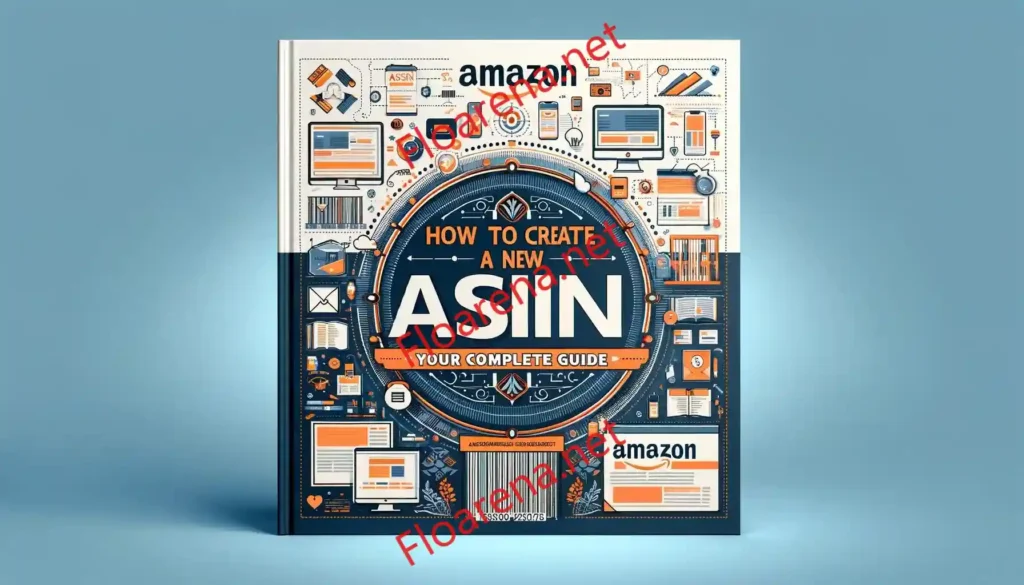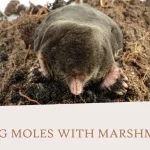An ASIN, short for Amazon Standard Identification Number, is like a special tag for every item sold on Amazon. It’s super important for a couple of reasons:
How to create a new Asin in Amazon
Creating a new ASIN (Amazon Standard Identification Number) is an important step for selling new products on Amazon. Here are the key steps to create a new ASIN and get your product listed:
- Research your product idea
- Register as an Amazon seller
- Get UPC codes for your products
- Create new ASIN listings
- Add product information and images
- Select the appropriate product category
- Fill out vital listing information
- Submit your listing for review
- Improve SEO elements for discovery
Step 1: Research your product idea thoroughly
Before creating a new ASIN, it’s crucial that you research your product idea to validate the market demand. Some key things to research:
- Search volume – Use Amazon’s keyword research tools to see search volume and demand for related keywords. High demand indicates a good product opportunity.
- Competitor analysis – Thoroughly analyze best selling comparable products, pricing, ratings and reviews. This provides an idea of what sells well and what customers want.
- Supplier research – Find reliable suppliers that can provide competitive pricing and good quality. Get product samples before committing.
- Profit potential – Estimate all costs involved and expected profit margins to ensure your product will be profitable.
Thorough research will help you create a product with good market appeal and avoid potential issues.
Step 2: Register as an Amazon Seller
To sell on Amazon, you need to register as either an Individual or Professional Seller. Here’s a quick overview:
Individual
- No monthly fees
- Sell up to 40 items per month
- Perfect for testing new products
Professional
- $39.99 per month
- Unlimited products
- Access to more seller tools
Register for the plan that best matches your needs. Have all required information ready for the registration process.
Step 3: Obtain UPC Codes for Your Product
To create a new ASIN, you need a unique UPC (Universal Product Code) for each unique product and variation. Here are some options:
- Buy UPC codes – Services like SpeedyBarcodes allow you to easily buy affordable UPCs.
- Use manufacturer UPC – If your supplier applies their UPC, you can use it. Ensure you have permission.
- Apply for GTIN exemption – For products like handmade items, you can request GTIN exemption from Amazon to avoid needing UPCs.
Having properly labeled UPC codes makes creating new ASINs much smoother. Apply them to each unique product variation.
Step 4: Create Your New ASIN Listing
Once registered as a seller, you can create new ASIN listings in your Seller Central account. Follow these steps:
- Click “Add a Product” and select “Add a new product”
- Select the appropriate product category
- Enter your product title, UPC/EAN, shipping weight, product description and other vital info
- Upload high quality images of your actual product
- Enter detailed brand, manufacturer and package dimension info
Take time to carefully enter all the required product information to maximize your listing quality. Use clear, customer-focused descriptions.
Step 5: Select the Right Product Category
Choosing the right Amazon category is crucial for new ASINs to get proper exposure. Here are some tips:
- Review category requirements – Ensure your product meets all requirements before selecting a category.
- Choose most specific categories – List in narrow, deep categories relevant to your exact product type.
- Consider parent categories – Also list in broader parent categories to increase visibility.
Select categories that most closely match your product type. Correct categories drive relevance in search.
Step 6: Fill Out Vital Listing Information
These key data points must be filled accurately when creating a new ASIN:
- Title – Include primary keywords but write naturally for customers.
- Bullet points – Highlight your product’s key features, benefits, and unique selling points.
- Product description – Provide detailed information about features, use cases, specs, etc.
- Product images – Include high quality photos showing various angles and uses.
Providing complete, compelling listing information builds buyer trust and confidence.
Step 7: Submit Listing for Review
Once your new ASIN listing is complete, submit it for review in Seller Central. Here’s what happens next:
- Amazon reviews for listing accuracy, completeness and compliance.
- The review usually takes 1-2 days. Listings with errors may take longer.
- Amazon emails you the results – Listing Active or Listing Rejected with reason.
- Correct any errors immediately and resubmit if rejected. Published listings become active.
Submitting for review is mandatory. Products cannot be bought until the ASIN gets approved.
Step 8: Optimize SEO Elements for Discovery
To maximize organic visibility for new ASINs, optimize key SEO elements:
- Titles & Backend Search Terms – Include primary keywords customers would search for.
- Product descriptions – Incorporate relevant keywords naturally to describe the product.
- High quality images – Use images that show your product and its uses well.
- Reviews – Prompt early reviews to establish social proof and build organic reach.
Optimizing these factors will improve discoverability and conversions for new ASIN listings.