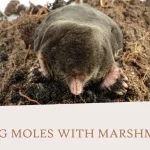Do you need to save important emails? Learning How to Save an Outlook Email as PDF helps you keep records forever. This guide shows you easy ways to do it.
Why Save Emails as PDF Files?
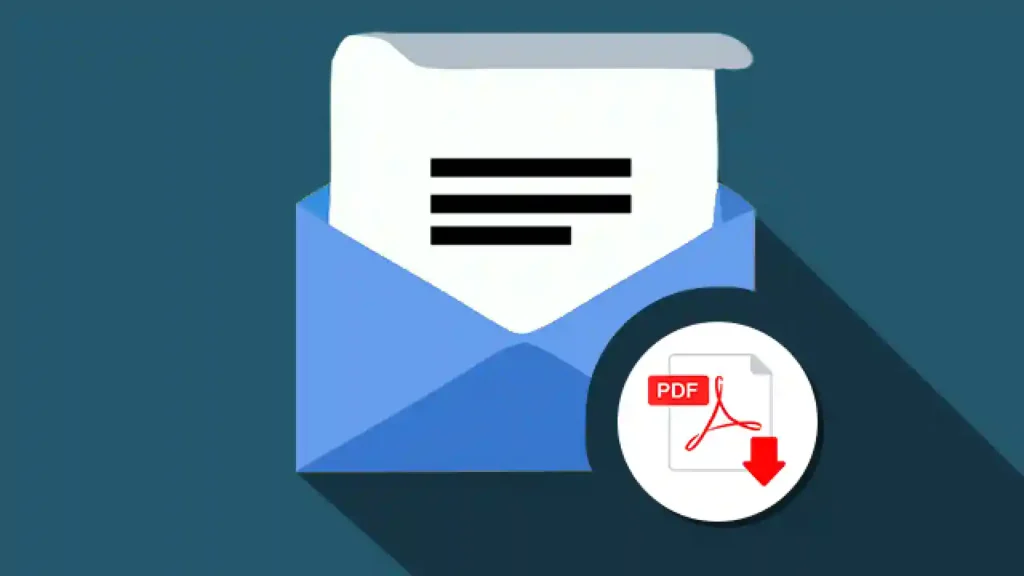
PDF files keep your emails safe. Here are the main reasons:
- Keep records for work
- Save legal proof
- Share emails easily
- Back up important messages
- Print clean copies
- Store files safely
Method 1: How to Save an Outlook Email as PDF on Windows
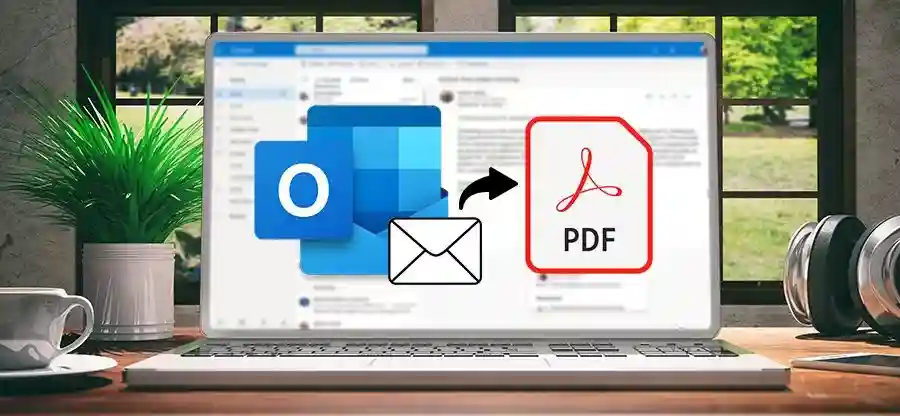
This is the easiest way. Windows has a built-in PDF maker.
Simple Steps:
- Open Outlook on your computer
- Click the email you want to save
- Press File at the top
- Click Print (or press Ctrl + P)
- Pick “Microsoft Print to PDF”
- Click Print
- Choose where to save the file
- Type a name for your PDF
- Click Save
Your email is now a PDF file.
Why This Works Well:
- No extra software needed
- Works on all Windows computers
- Very fast to do
- Keeps text and pictures
Method 2: Save Email as PDF in Web Outlook
Using Outlook online? Here’s how to do it:
Easy Steps:
- Go to Outlook.com in your browser
- Sign in to your account
- Open the email you want
- Click the three dots (…) at the top right
- Pick Print
- Choose “Save as PDF” as printer
- Click Print
- Pick where to save
- Name your file
- Click Save
Good to Know:
- Works in any web browser
- Needs internet connection
- Looks slightly different than desktop
Method 3: How to Save an Outlook Email as PDF on Mac
Mac users have an easy option:
Mac Steps:
- Open Outlook for Mac
- Pick your email
- Click File in the menu
- Choose Print
- Click PDF button
- Pick “Save as PDF”
- Choose location
- Name the file
- Click Save
Done! Your email is now a PDF.
Method 4: Save Multiple Emails at Once
Want to save many emails? Here’s how:
For Old Outlook:
- Hold Shift and click emails in a row
- Hold Ctrl and click single emails
- Right-click on selected emails
- Pick Print
- Choose PDF printer
- Click Print
For New Outlook:
- Save one email at a time
- New version doesn’t allow multiple saves
- Use third-party tools for bulk saving
Method 5: Include Email Attachments
Normal PDF saving doesn’t include attachments. Here’s the fix:
Steps to Keep Attachments:
- Download attachments first
- Save email as PDF using Method 1
- Combine files using PDF tools
- Make one complete document
Other Options:
- Use special email software
- Save as different file types first
- Try PDF merge tools
Method 6: Save on Mobile Phones
Android Phones:
- Open Outlook app
- Tap the email
- Tap three dots menu
- Choose Print
- Pick “Save as PDF”
- Choose save spot
iPhone Steps:
- Open Outlook app
- Select email
- Tap share button
- Pick Print
- Zoom in on preview
- Tap share again
- Save to Files
Fix Common Problems
Problem: PDF Looks Bad
Easy Fixes:
- Check print settings first
- Use better quality options
- Try different method
- Make sure email looks good first
Problem: Missing Attachments
Quick Solutions:
- Download files separately
- Use special software
- Save attachments first
- Try email export tools
Problem: Wrong Format
Simple Fixes:
- Check email before printing
- Change print size settings
- Use web version instead
- Edit PDF after making it
Best Tips for Saving Emails
Name Your Files Well:
- Use dates (2025-08-21)
- Add sender name
- Write short description
- Keep names consistent
Keep Files Organized:
- Make folders by date
- Sort by project
- Use clear names
- Back up regularly
Check Your Work:
- Open PDF after saving
- Make sure all content shows
- Verify links work
- Check attachments saved
Different Outlook Versions
Outlook 2019/2021:
- Full PDF features work
- Good formatting kept
- Handles all email types
Outlook 365:
- Cloud features available
- Gets regular updates
- Works with OneDrive
New Outlook:
- Cannot save multiple emails
- Simpler design
- Still being improved
Tools That Help
Sometimes you need extra software:
Popular Options:
- Adobe Acrobat – Professional tool
- PDFCreator – Free option
- Email converters – Special programs
- Outlook add-ins – Extra features
When to Use These:
- Save many emails at once
- Need better formatting
- Want to keep attachments
- Do this often
Keep Your PDFs Safe
Storage Ideas:
- Save to cloud storage
- Keep multiple copies
- Use secure folders
- Make regular backups
Cloud Options:
- OneDrive
- Google Drive
- Dropbox
- iCloud
Make PDFs Better
After creating PDFs, you can:
- Add passwords
- Include watermarks
- Make searchable
- Reduce file size
- Add digital signatures
- Set viewing limits
Legal Use Tips
For business or legal use:
Important Points:
- Keep original dates
- Save email headers
- Document how you made it
- Store securely
- Follow company rules
- Meet legal requirements
Compare Methods
Print to PDF:
Good:
- Built into computer
- Very fast
- No cost
Bad:
- No attachments
- Basic formatting
- One email only
Special Software:
Good:
- More features
- Save many at once
- Better formatting
- Includes attachments
Bad:
- Costs money
- Takes time to learn
- Need extra software
File Naming Examples
Good file names help you find emails later:
2025-08-21_Boss_Meeting-Notes.pdf2025-08-21_HR_New-Policy.pdf2025-08-21_Client_Contract.pdf
Quick Checklist
Before saving emails as PDF:
- Email displays correctly
- All content visible
- Attachments downloaded
- Good file name ready
- Save location chosen
- Method selected
Common Questions
Can old Windows save PDFs?
Old Windows needs extra software. Save as HTML first, then convert to PDF.
Do PDFs keep email formatting?
Yes, most formatting stays. Some special effects might change.
Can I add passwords?
Yes, most PDF tools let you add passwords for security.
What about email signatures?
Email signatures usually save with the PDF. Check your result to be sure.
Mobile Tips
For Better Mobile PDFs:
- Use landscape mode
- Check preview before saving
- Adjust text size if needed
- Test on different devices
Mobile Limits:
- Smaller screens harder to check
- Some features missing
- File management different
- Internet needed for web version
Troubleshoot Mobile Issues
Android Problems:
- PDF not saving – Check storage space
- Bad quality – Try different app
- Missing content – Use desktop version
iPhone Problems:
- Cannot find PDF – Check Files app
- Print not working – Restart app
- Poor formatting – Try web version
Advanced Tips
For Power Users:
- Create email templates
- Set up automatic naming
- Use batch processing
- Integrate with document systems
Automation Ideas:
- Save important emails automatically
- Sort by sender or subject
- Schedule regular backups
- Use email rules for sorting
Future Changes
Email to PDF conversion keeps getting better:
- Better mobile support
- Faster processing
- More attachment options
- Better formatting
- Cloud integration
- Security improvements
Conclusion
Saving Outlook emails as PDF is easy with these simple methods. Use the print-to-PDF feature for quick saves. Try web Outlook for online access. Mobile apps work great too. Start with basic methods first. Practice on test emails. Keep files organized with good names. Back up your PDFs in multiple places. Your important emails stay safe forever as PDF files.